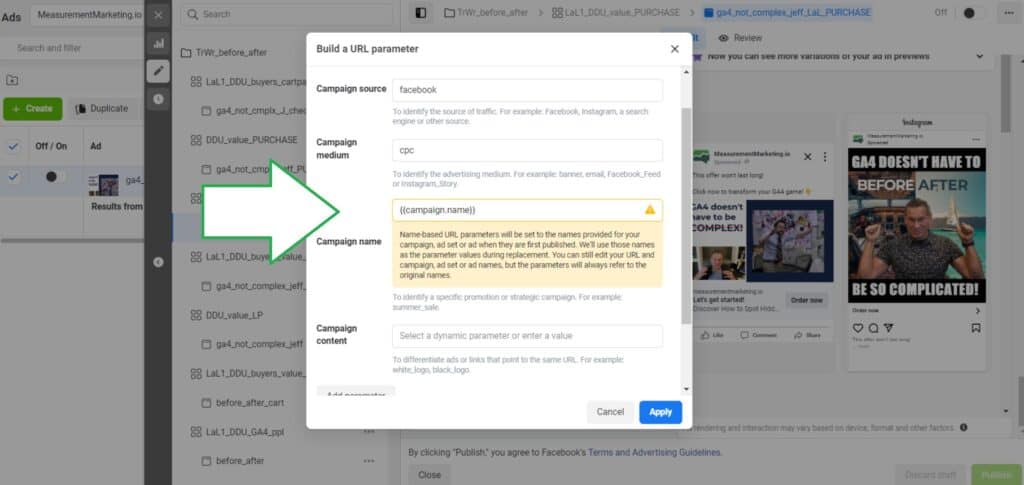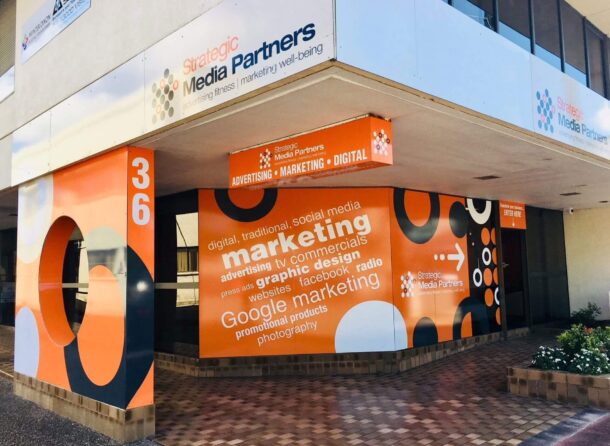Tracking and measuring the performance of your Facebook ads is essential for effective digital marketing.
Why is it important?
By tracking how people interact with your ads, you can learn about their behaviour once they click through to your website. For example, consider these two ads:
-
Ad #1: A professional, corporate-style graphic highlighting the benefits of your product/service.
-
Ad #2: A funny, user-generated testimonial from a happy customer.
You want to know how visitors from these two ads perform on your website—whether they convert (make a purchase, sign up, etc.) or bounce away. Once you have this data, you can adjust your ad spend to focus on the ads that bring in the best results.
The key to tracking which visitors come from each ad is using UTM (Urchin Tracking Module) parameters in your ad URLs.
In this post, we’ll show you how to add UTM parameters to your Facebook ads and share a reporting tip to make your ad management easier.
Understanding the Measurement Marketing Framework:
Before we dive into the details, let’s quickly cover the Measurement Marketing Framework. This framework has three steps: Plan, Build, and Launch. By following these steps, you can turn your marketing efforts into data-driven campaigns that generate revenue. For example, knowing which of your two ads performs better lets you focus your budget on the most effective one.
Now, let’s get into the how-to!
Adding Static UTM Parameters to Facebook Ads:
1. Go to Facebook Ads Manager and open the ad level of your campaign.
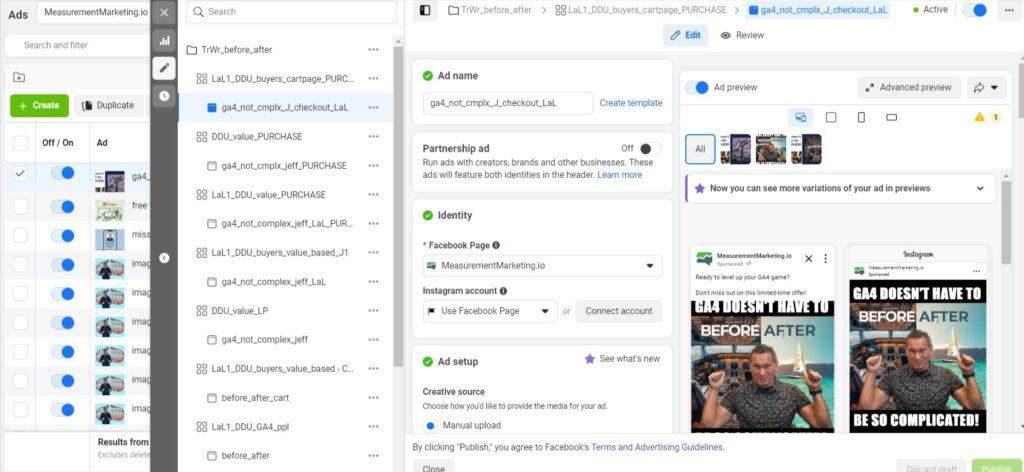
2. In the “Destination” section, enter the URL for your ad.

3. Find the “Tracking” section and click on “Build a URL parameter.”

4. In the pop-up, add these UTM parameters:
- Source: Use “facebook”.
- Medium: Use “cpc” (cost per click) or “ppc” (pay per click) depending on your platform.
- Campaign Name: Enter the name of the product or service you’re promoting (e.g., “academy”).
- Content: You can add details about the audience, or leave this blank if you’re just starting out.

- Term: Add a custom parameter for the ad’s headline or description (e.g., utm_term).

5. Click “Apply” to save your parameters.
6. Repeat this process for each ad in your campaign.
Using Dynamic UTM Parameters:
Facebook allows you to use dynamic parameters that automatically update based on your ad settings. To use dynamic parameters:
1. In the “Build a URL Parameter” pop-up, use these placeholders:
-
-
Campaign Name: {{campaign.name}}
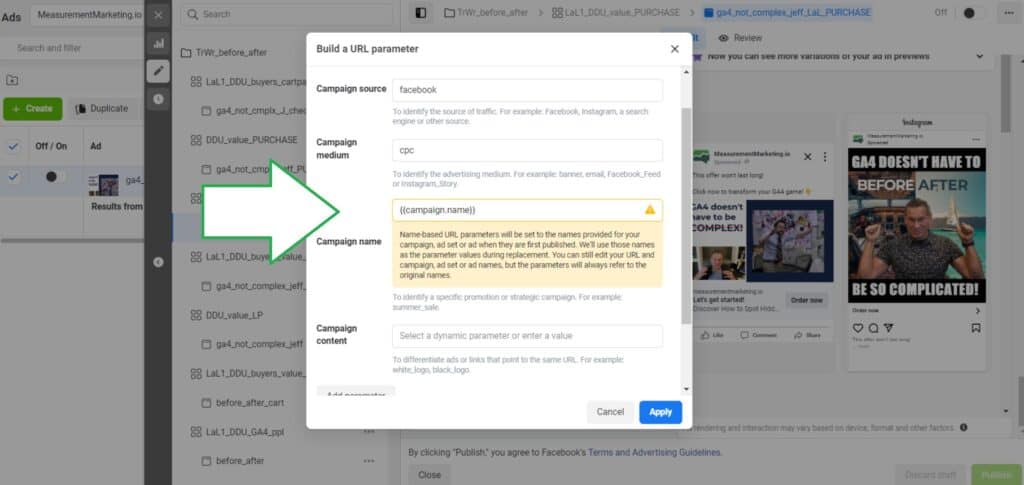
-
- Ad Set Name: {{adset.name}}
- Ad Name: {{ad.name}}

2. You can combine static and dynamic values. For example: “adname-{{ad.name}}-adid-{{adset.id}}.”

3. Remember: Dynamic parameters will default to the first value set for that ad or ad set, even if you change the name later.
Reporting Tip: Viewing URL Parameters in Facebook Ads Manager:
To see which ads have UTM parameters:
1. In Facebook Ads Manager, click the “Columns” drop-down and select “Customise Columns.”

2. Search for “URL” and check the box next to “URL Parameters.”

3. Click “Apply” and scroll to the far right of the table to view the parameters for each ad.

Conclusion:
Adding UTM parameters to your Facebook ads helps you track their performance, letting you focus your budget on ads that work. Whether you use static or dynamic parameters, this simple step provides valuable insights into which ads are driving traffic and conversions. By following the Measurement Marketing Framework and using the reporting tip, you’ll be able to manage your ads more effectively.